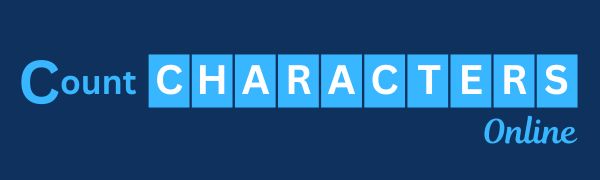Counting characters is an essential task for writers, students, social media managers, and anyone who needs to adhere to specific character limits in their content. Whether you’re crafting a tweet, writing an essay, or posting on social media, knowing how many characters you’ve used is vital. This guide will show you how to count characters online effortlessly using various tools and methods.
Why is Counting Characters Important?
Before diving into the tools, it’s crucial to understand why counting characters matters. Different platforms and forms of writing have set character limits. For instance:
- Twitter limits posts to 280 characters.
- SMS texts are generally capped at 160 characters per message.
- Meta descriptions for SEO purposes are typically recommended to be between 150-160 characters.
By tracking your character count, you ensure that your content fits the platform’s requirements without exceeding limits, which can save time and prevent reworking.
Methods to Count Characters Online
1. Using Online Character Counter Tools
The simplest way to count characters online is by using dedicated character counter websites. These tools are free, easy to use, and provide instant results. Here’s a step-by-step guide on how to use one:
- Search for a Character Counter: Simply type “character counter” in your search engine, and you’ll find multiple options.
- Paste or Type Your Text: Once on the site, paste your text into the provided text box or type directly.
- Instant Results: Most tools will immediately display the character count (with or without spaces) and sometimes even the word count.
Popular character counter websites:
- WordCounter.net
- LetterCount.com
- Charcounter.com
These websites allow you to check both character and word counts, making them versatile tools for writers.
2. Using Word Processing Software
Some word processing applications, such as Microsoft Word or Google Docs, also have built-in character counters. Here’s how you can use these tools:
- Microsoft Word:
- Go to the “Review” tab.
- Click on “Word Count” to see the total number of characters, words, and other text statistics.
- Google Docs:
- Go to the “Tools” menu.
- Click on “Word Count,” which will show you the number of characters (both with and without spaces).
This method is especially useful for people who prefer writing offline but need to ensure they meet character limits.
3. Using Browser Extensions
For people who frequently need to count characters, installing a browser extension can be a lifesaver. These extensions can be activated with a click, allowing you to instantly count characters on any webpage or document without switching tabs.
Top browser extensions for counting characters online:
- Character Counter for Chrome: A free and easy-to-use extension for Chrome users.
- Count Characters for Firefox: Similarly, Firefox users can install this tool for quick access to character counts.
Benefits of Using Online Character Counters
There are numerous benefits to using online character counters:
- Convenience: You don’t need to download or install any software, making it accessible from any device with an internet connection.
- Speed: Results are instant, providing real-time feedback as you write.
- Multi-purpose: Many online counters provide additional insights, such as word count, sentence count, and even readability scores.
- Free: Most online tools are free to use, making them a cost-effective solution for both professional and casual writers.
Conclusion
Whether you’re composing an academic paper, drafting a social media post, or writing content for SEO purposes, knowing how to count characters online is essential. With a wide variety of tools, from online counters to browser extensions, you can easily keep track of your character count and ensure your writing meets platform-specific requirements. Start using these tools today, and you’ll never have to worry about exceeding character limits again!