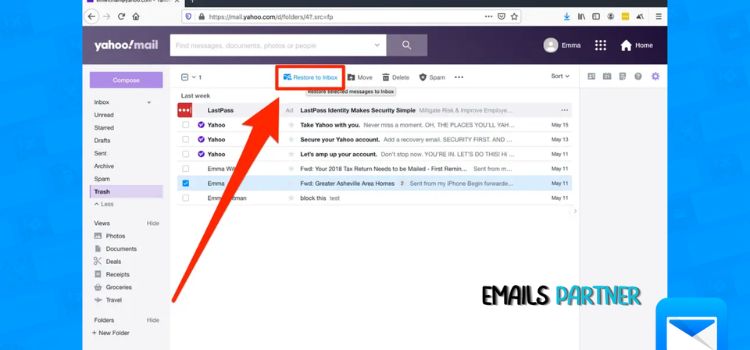Accidentally deleting important emails can be stressful, especially when they contain crucial information. Fortunately, Yahoo Mail offers a variety of methods for recovering deleted emails, whether they were removed recently or have been permanently erased. Understanding the options available for how to recover deleted emails in Yahoo will help you restore your data and avoid panic.
In this comprehensive guide, we will explain the step-by-step methods for recovering deleted emails in Yahoo, ranging from simple solutions like checking the Trash folder to more advanced methods such as utilizing Yahoo’s Mail Restore feature. By following these methods, you’ll be well-equipped to recover your lost emails in Yahoo Mail.
How Email Deletion Works in Yahoo Mail
Before diving into the recovery methods, it’s important to understand how Yahoo handles email deletion. When you delete an email, it isn’t permanently removed right away. Instead, the deleted message is sent to the Trash folder, where it remains for up to 7 days. After that period, the email is automatically and permanently deleted.
If an email ends up in the Spam folder, it remains there for 30 days before being permanently erased. Yahoo provides these temporary holding periods so that you can recover emails that might have been deleted by mistake.
In cases where emails are deleted from the Trash folder or the 7-day limit has passed, Yahoo offers a Mail Restore option, but this is only available for emails deleted within the past 7 days. Understanding these timelines is crucial when learning how to recover deleted emails in Yahoo.
Recover Deleted Emails from the Trash Folder
The simplest method to recover recently deleted emails in Yahoo is to check the Trash folder. Any email that you’ve deleted will be moved here temporarily, and you have a 7-day window to restore it before permanent deletion.
Steps to Recover Emails from Trash:
- Login to Yahoo Mail: Start by logging into your Yahoo Mail account.
- Open the Trash Folder: On the left side of the screen, you’ll see the folder list. Click on Trash to access all deleted emails.
- Select the Email: Find the email that you want to recover, and click the checkbox next to it.
- Move the Email to Inbox: After selecting the email, click the Move button at the top of your inbox and select Inbox (or any other folder where you want the email to be restored).
This quick method works as long as the deleted email is still within the 7-day retention period. If the email is older or you deleted it from the Trash folder, you’ll need to use a different recovery method.
Recover Emails from the Spam Folder
Sometimes, Yahoo’s spam filter mistakenly classifies legitimate emails as spam, which may lead to you missing important messages. If you accidentally delete an email from the Spam folder or if it was moved there by mistake, there’s a way to retrieve it.
Steps to Recover Emails from Spam:
- Access the Spam Folder: From your inbox, navigate to the Spam folder.
- Check for Misclassified Emails: Look through the emails in the Spam folder and identify any legitimate emails that were mistakenly marked as spam.
- Move the Email: Select the email and click the Not Spam button to move it back to the Inbox or another folder.
Yahoo retains spam emails for 30 days, giving you plenty of time to retrieve them if they were marked as spam by accident.
How to Recover Permanently Deleted Emails in Yahoo
If you’ve deleted an email and it’s no longer in the Trash or Spam folder, Yahoo Mail provides a Mail Restore feature that allows users to recover permanently deleted emails from up to 7 days ago.
What is Yahoo Mail Restore?
Yahoo Mail Restore is a special feature that enables you to recover emails that were deleted from your inbox, Trash, or Spam folders. However, the catch is that this option is only available for emails that were deleted in the past 7 days.
Steps to Use Yahoo Mail Restore:
- Visit the Yahoo Mail Restore Page: Navigate to the Yahoo Help page for Mail Restore (Yahoo Mail Restore Help).
- Submit a Restore Request: On the restore page, click Submit a Restore Request and fill in the details, including the time when you lost the email.
- Wait for Recovery: After submitting the request, Yahoo will attempt to recover the lost emails. This process can take up to 24 hours, and Yahoo will notify you of the results via email.
It’s essential to note that this feature only works for emails deleted within the last 7 days. If the deletion happened more than 7 days ago, the chances of recovery are low.
Use Email Backup Solutions for Recovery
To avoid losing crucial emails permanently, you can back up your Yahoo emails. There are several methods you can use to create regular backups of your emails, ensuring that they are never permanently lost.
Using Third-Party Email Clients
Email clients like Microsoft Outlook and Mozilla Thunderbird allow you to download your Yahoo emails to your computer. This can create a local copy of your emails, making recovery easier if something goes wrong.
Cloud Backup Solutions
Many cloud services like Google Drive and Dropbox offer options to back up your Yahoo emails. You can set up automatic backups to ensure that your emails are safe even if they are deleted from Yahoo Mail.
Email Backup Tools
You can also use dedicated email backup software like MailStore Home to create backups of your Yahoo Mail account. This tool allows you to archive your emails and access them offline at any time.
How to Prevent Email Deletion in Yahoo
While Yahoo Mail offers several recovery methods, prevention is always better than cure. By taking a few precautions, you can reduce the risk of accidental email deletion.
Organize Your Emails
- Use Folders: Create specific folders for important emails to avoid accidentally deleting them while cleaning up your inbox.
- Label Important Emails: Label crucial emails with tags, so they are easily identifiable.
Use Email Filters
- Create Filters: Set up filters to automatically sort important emails into designated folders, reducing the chances of accidental deletion.
- Mark Emails as Important: You can mark specific emails as important so they aren’t mistakenly deleted.
Be Cautious with Bulk Deletion
- Review Emails: Before deleting multiple emails at once, review them to ensure that no important messages are being accidentally removed.
- Check Trash Before Emptying: Before permanently deleting emails from the Trash, take a moment to review its contents.
Troubleshooting Common Issues in Email Recovery
While recovering emails in Yahoo Mail is generally straightforward, you may encounter some issues. Below are common problems and solutions to assist you in recovering emails more effectively.
Issue 1: Emails Are Missing After Recovery
- Solution: If the recovered email doesn’t appear in the Inbox, try refreshing your browser or logging out and back in. This can force Yahoo to update your inbox and display the email properly.
Issue 2: Yahoo Mail Restore Fails
- Solution: If the Yahoo Mail Restore tool fails to recover your email, it might have been permanently deleted. At this point, consider checking your local email client or backup solution for copies.
Issue 3: Emails Disappearing from the Inbox
- Solution: If emails seem to disappear, check the filters you have set up in Yahoo Mail. Sometimes, filters can automatically move emails to different folders or mark them as read, making them harder to locate.
FAQs on Yahoo Email Recovery
Q: Can I recover an email deleted more than 7 days ago?
A: Unfortunately, Yahoo’s Mail Restore tool can only recover emails deleted within the last 7 days. Emails older than this are typically unrecoverable unless you have a backup.
Q: How long do deleted emails stay in the Trash?
A: Deleted emails stay in the Trash for 7 days before they are permanently deleted.
Q: Can I recover emails deleted from the Spam folder?
A: Yes, emails remain in the Spam folder for 30 days. After that, they are permanently removed.
Q: Does Yahoo automatically back up my emails?
A: Yahoo Mail does not automatically back up your emails, but you can use third-party solutions or email clients to create backups.
Conclusion
Recovering deleted emails in Yahoo is a manageable process if you act quickly and use the right tools. Whether your emails are in the Trash folder, Spam folder, or permanently deleted, Yahoo Mail provides several ways to restore them. For emails deleted within the past 7 days, the Yahoo Mail Restore feature is a reliable option. Additionally, using backup tools and organizing your emails can help prevent accidental deletion in the future.
Visit our site: Todaybloggingworld