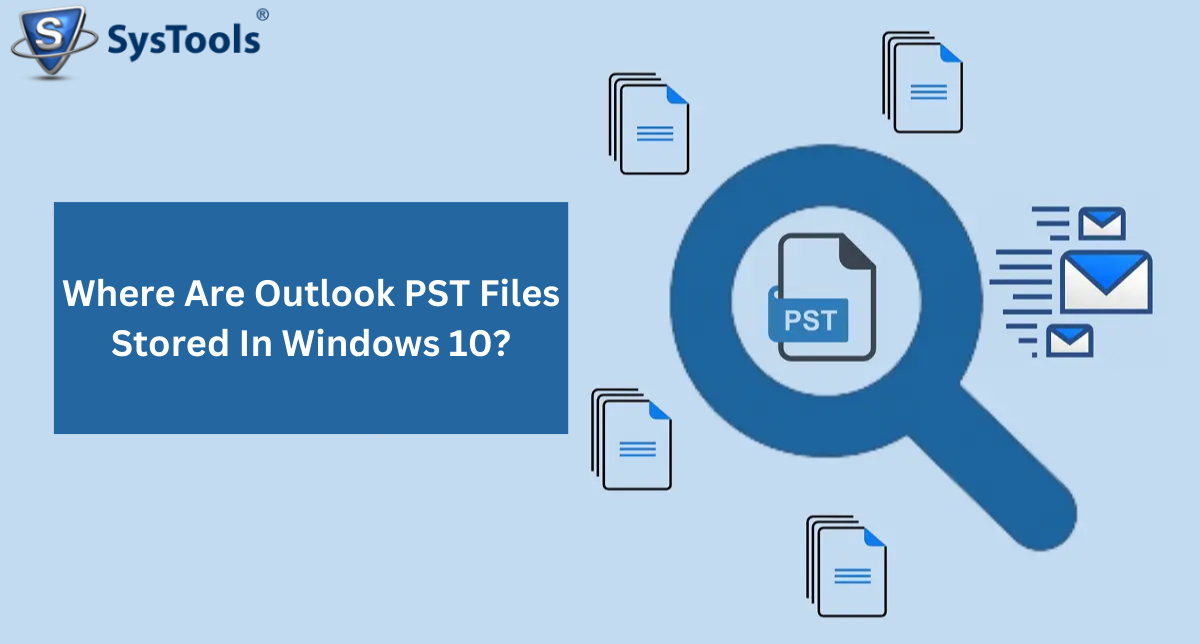Outlook PST files are the files that are used to store Outlook all data like emails, calendars, tasks, journals, etc. These PST files are stored in your device and the location of PST files depends on the Windows and Outlook versions. This article is all about finding where are Outlook PST files stored in Windows 10 and other Windows.
How to Find an Outlook PST File in Windows?
There are two ways to find the PST file location in Windows. First, we can look at the default location. If the PST is not available there we can find the path of the PST file using Outlook.
To find the PST file at the default location make sure you have turned on the file extension. Otherwise, you won’t be able to find the file easily. To enable the extension setting please follow these steps:
- First, open your file explorer ( Press Win + E )
- Then go to the view section and click on it.
- Now tap on the Show and turn on “File name extension”.
Default PST File location in Windows
The Outlook PST files are stored in one of the following paths. It depends on which windows you are currently using.
- For Windows 10 and 11 the Outlook data file path is: C:\Users\%username%\Documents\Outlook Files
- For the Older versions of Windows the data file path is: C:\Documents and Settings\%username%\Local Settings\Application Data\Microsoft\Outlook
Read more: How to Delete Digital Footprint?
How To Find PST File Location Using Outlook?
To find the PST file location in Microsoft Outlook follow the steps given below.
- First, open the Outlook application in your system.
- Click on the “File” option on the left side.
- Now go to account settings and then again click on the account settings.
- Then browse and locate the data file tab and after selecting the tab click on the “Open File Location” button.
- Last, Outlook will redirect you to the path of the data file.
How to Find PST Files Using Windows Search in Windows 10
If you’re using Windows 10 and want to locate your Outlook PST files quickly, you can use the Windows Search feature. This method allows you to search your entire system for files with the .pst extension, which is used by Outlook to store emails, calendar items, and other data. Here’s how to do it:
Steps to Find PST Files Using Windows Search in Windows 10
- First, click on the start button or press the Windows key on your keyboard to open the start menu.
- In the search bar type ”.pst” and press the enter button.
- Now Windows will start searching the .pst extensions files.
- After that, it displays all the PST files available on your system. Choose the file right-click on that file and click on Open File Location.
If you still don’t find your PST file or your PST file is corrupt or damaged due to any reason you can use the other methods to solve the PST file-related issues.
Also read: How to Delete Duplicate JPG Files on Mac.
Find and Repair your Outlook PST File Stored in Windows Using a Professional Tool
SysTools PST Repair tool is the most effective way to resolve every problem with the Outlook Data file (.pst). The software allows you to recover all the mailbox data with emails, calendars, tasks, journals, and other data from the deleted or corrupted Outlook PST files.
If you do not know the path of your PST file you can easily use the software features which will help you to find all the files available in your system. Follow the steps to repair your damaged PST file.
Follow the steps to repair your Outlook PST file using professional software
- Firstly, download and install the PST Repair Software and open it in your system.
- Now add a PST file or you can directly search for the PST files using the search option.
- Select the file to repair the damaged PST files and restore a healthy PST data file.
- Last, store the repaired PST file using the export option.
Key Features of the Professional Tool
- Fix any type of corruption of the PST file using this solution
- Easily export the data from PST files to any other file formats like PDF, MSG, EML HTML, and Office 365.
- Fix the password-protected PST file in one go.
- Preview your Outlook PST file data with all attachments and categories.
- Restore your deleted data items from the PST file.
Conclusion:
In this blog, we have discussed the common issue that every Outlook user faces every day where Outlook PST files are stored in Windows 10. Also, we have mentioned the default PST file location for all the Windows operating systems. After that, we explained the manual method to find the path of the PST file and then a professional method to find and repair your Outlook PST file. At last, we have listed the features and steps of the expert-suggested tool.