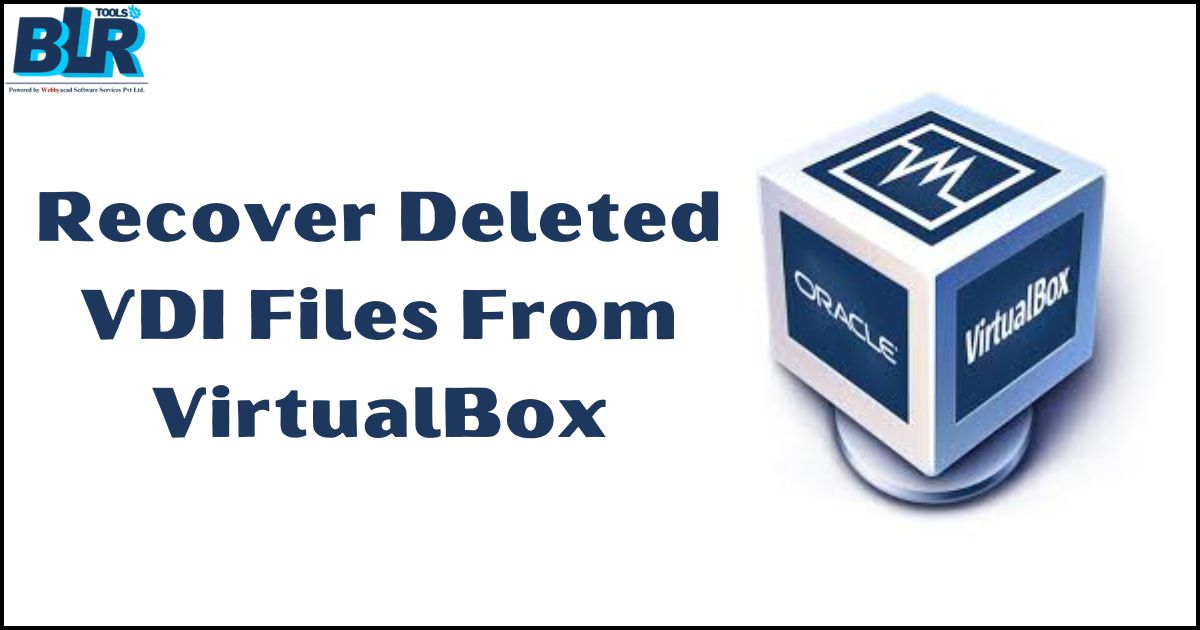Hi everyone, I’m in a bit of a mess as I unintentionally deleted my VirtualBox VDI file. This VDI was a fixed disk with some crucial data I must retrieve. Any suggestions on how to recover deleted VDI? Thank you very much.
Deleted VDI Files from VirtualBox: Recovery
Losing an essential VDI file unexpectedly can be quite alarming, especially when it contains critical data. But don’t worry, there are several reliable ways to recover your lost information, so take a deep breath and relax. I’ll walk you through some effective solutions, from simple checks to more advanced recovery techniques, ensuring you have all the guidance you need to recover deleted VDI file safely. Let’s explore each option carefully to find the one that works best for you.
Also Read:- Recover Recently Deleted Data from SD Card – Get Instant Recovery
Way 1: Look through the trash and recycle bin.
Although sometimes we tend to overlook the simplest solutions, it’s always worth checking. It may sound basic, but take a moment to view the recycle bin or trash on your PC. Files you delete often end up here, and if luck is on your side, your VDI file might still be hanging around, waiting to be restored with just a couple of clicks. This quick and easy step could save you a lot of hassle, so it’s worth checking before moving on to more complex recovery methods.
Way 2: Using Tools Created Inside Operating Systems
Your operating system will decide whether or not you have built-in abilities to help recover deleted VDI.
Using Windows:
- Open the folder containing the erased VDI file.
- Restore previous versions with a right-click.
- One can find a list of past versions here. Choose the most recent one just before the file is erased.
- Restore your VDI file with a click.
For macOS:
- From the application folder choose the “Time Machine”.
- Go to the folder the file showed up.
- Go back to a backup where the file exists using the timeline located on the right edge of the screen.
- Restore to recover your VDI file.
Way 3: Programs for Data Recovery
Should all of the previous techniques fail, data recovery software comes in second place. BLR Data Recovery Software is one especially recommended choice. Its ease of use and effectiveness are well known.
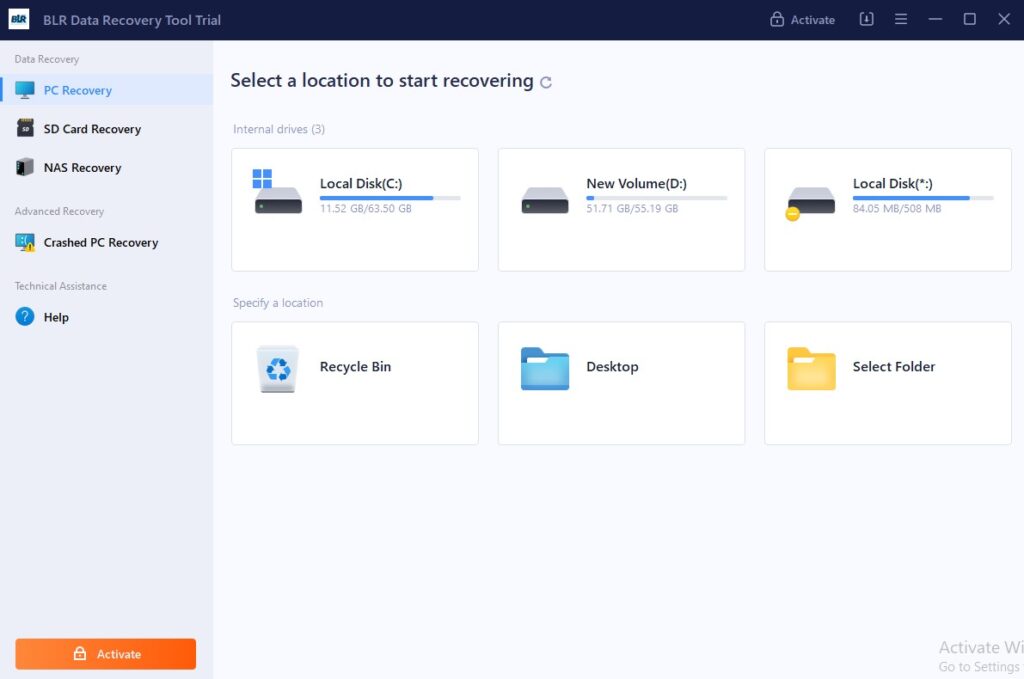
Procedures for Using BLR Data Recovery Tool:
- Purchase and set up BLR Data Recovery Tool.
- Open the program and choose the drive your VDI file turned up on.
- Begin the scanning process, click “Search for lost data.”
- Search the list of recoverable files once scanning has finished for your VDI file.
- To restore a file, choose it and click “Recover”.
Way 4: Professional Data Recovery Services
If all of the above approaches are unsuccessful and the file is of the greatest significance, it may be beneficial to seek the help of a professional. There are numerous data recovery services that specialize in the recovery of deleted data from hard drives and other storage devices. Even though this option may be more costly, it may be an appropriate investment for irreplaceable data.
Additional Tips
- Backup your VirtualBox VDI files on a regular basis to prevent problems in the future.
- Develop a backup strategy which involves a variety of storage solutions, such as external hard drives and cloud storage.
- Think about using VirtualBox snapshots, which permit you to save the state of a virtual machine and restore to it at a later time if necessary.
It is our hope that one of these methods can allow you to retrieve deleted VDI files. I wish you the best of luck, and please remember to regularly back up your critical data to avoid any future issues.
FAQ
Q1: I accidentally deleted my VirtualBox VDI file. Can I recover it?
Yes, there are several methods to recover deleted VDI files, such as checking your recycle bin, using built-in OS recovery features, using data recovery tools like BLR Data Recovery Software, or opting for professional recovery services.
Q2: How do I check the recycle bin for my VDI file?
Go to your recycle bin or trash folder and see if the deleted VDI file is still there. If it is, restore it.
Q3: Can I restore a deleted VDI file using Windows’ built-in features?
Yes, you can. Right-click the folder that contained the deleted VDI file, select “Restore previous versions,” choose the last version before deletion, and restore the file.
Q4: How do I recover a VDI file on macOS?
Use Time Machine:
- Open Time Machine from the Applications folder.
- Navigate to the folder where the VDI file was located.
- Select a backup before the file was deleted and restore it.
Q5: What if built-in recovery options don’t work?
In that case, data recovery software like BLR Data Recovery Tool can help. It scans the drive where the VDI file was stored and helps recover lost data.
Q6: How can I recover a VDI file using BLR Data Recovery Tool?
- Download and install the BLR Data Recovery Tool.
- Launch the tool and select the drive where the VDI file was.
- Scan for lost data.
- Find your VDI file in the list and click “Recover” to restore it.